Once an MHX2 character has been loaded, the MHX Setup panel is populated with several new buttons. Depending on the type of active object (an MHX2 armature, a human mesh, some other mesh), different buttons are enabled. This is how the panel looks like when an armature is selected.
The panel is divided inte several sections.
- Import MHX2. Import a new MHX2 character.
- Add Simple Materials. Add simple monochromatic materials to helper geometry for easy identification.
- Merge Selected To Human. Merge all selected meshes to the human mesh (base mesh or alternative topology). The human mesh must be the active object.
- Design Human
Some tools need extensive information about the human they are acting on. The importer stores information about the most recently important human as a python dictionary.- The name of the current design human.
- Set Design Human. Change the design human by reloading an .mhx2 file.
- Hair And Clothes
Here you can add hair and clothes, stored as .mhc2 files, to your character.- Add Hair Or Clothes. Load and .mhc2 file to the active object, which must be a human mesh (base mesh or alternative topology).
- Hair Color.
- Visibility
- Add Visibility Drivers. Add visibility drivers to all children of the active armature. This is useful to easily toggle all aspects of visibility (viewport and render hiding, mask modifier active). Also works with file linking.
- Remove Visibility Drivers. Remove visibility drivers from all children of the active armature.
- Facial Rig
The section applies to characters with the official MakeHuman face rig.- Add Facerig Drivers. Add drivers to the facial bones, so expression components can be controlled from a panel rather than by manipulating individual bones.
- Remove Facerig Drivers. Remove drivers from the facial bones.
- Shapekeys
- Add Face Shapes. Add face shapekeys to the active mesh.
- Add Face Shape Drivers. Add drivers to the face shapes of all children of the active armature.
- Remove Face Shape Drivers. Remove drivers from the face shapes of all children.
- Add Other Shape Drivers. Add drivers to other (not face) shapekeys of all children of the active armature.
- Remove Other Shape Drivers. Remove drivers from the other shapes of all children.
Add Simple Materials. If the character is imported with helper geometry, a set of simple monochromatic materials created, and the different types of helpers are assigned to different materials. This is convenient to easily select all vertices in various helpers from the material context.
Merge Selected To Human. Merge all selected meshes to the human mesh, which must be the active object. Here all body parts including the hair is selected, and the body is the active object.
After merging only three meshes remain: the body, the alternative topology, and the suit. All other meshes have been merged with the body, and mask modifiers have been applied.
Add Hair Or Clothes. Load and .mhc2 file to the active object, which must be a human mesh. Here the mesh hair has been deleted and blond particle hair has been added to Jane’s body mesh.
To fit the hair mesh to the character, extensive information about the imported character is needed. This information is stored in a global python variable after mhx2 import. However, this information has been lost if another character has been importer or if Blender has been restarted. To recover the lost information, press the Set Design Human (.mhx2) and navigate to the correct MHX2 file in the file selector.
Add Visibility Drivers. With the rig active, this button adds visibility drivers to all its children. Visibility is controlled by the rig properties in the Visibility panel which appears under the MHX2 Runtime tab. Note that visibility drivers are added to all children of the armature, also those not created by the MHX2 importer. This means that you can add additional meshes in Blender and control their visibility by rig properties.
With a single click, the visibility of individual meshes can be toggle on and off, and the mask modifiers are deactivated properly. More importantly, visibility drivers work with file linking. A character can be designed with multiple outfits in a single blend files which is linked into several scene files. In the scene files, different outfits can be used, or the character can even be nude.
Add Face Shapes. If the character was unintentionally loaded without face shapes, this ca be corrected afterwards with the button. The active mesh must be a human (base mesh or alternative topology).
Add Face Shape Drivers. Add drivers to the face shapes of all children of the active armature. The active object must be the armature of a character with facial shapes.
After face shape drivers have been added, the facial shapes are controlled by rig properties displayed in the Facial Shapes panel. As with visibility drivers, the main advantage with driving shapekeys with rig properties is that it works with file linking. When the character is linked into another file, only the proxified mesh can be accessed.
Custom-made shapekeys can also be driven by rig properties, to make them work with file linking. E.g., add a new shapekey to Jane’s body mesh, called Horns for obvious reasons.
After the Add Other Shape Drivers button has been pressed, the value of the Horns shapekey is controlled by a rig property, which is accessible after file linking.
If the character was exported from MakeHuman with the official MakeHuman rig and Face Rig enabled, facial expressions are controlled with bones rather than face shapes. However, it is quite cumbersome to animate the bones directly. The intention is rather to use rig properties to animate facial expressions on a higher level of abstraction.
To create drivers for the face bones, press Add Face Rig Drivers in the Facial Rig section.
A new panel labelled Face Components appear, and the expressions are now controlled from there.
Faceshift is a popular and inexpensive tool for markerless motion capture. The MHX2 runtime system can read bvh files exported from Faceshift. Press the Load FaceShift BVH File (.bvh) button and navigate to the bvh file. The Faceshift animation is now transferred to the character.

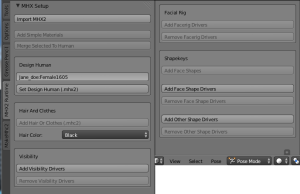


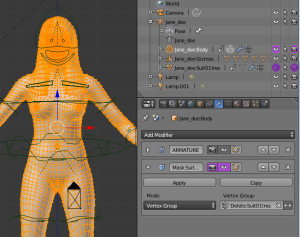

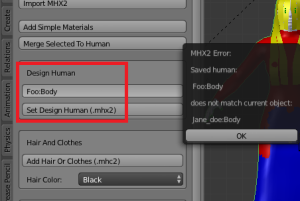
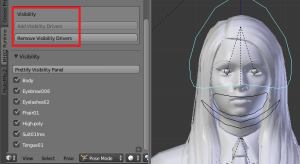

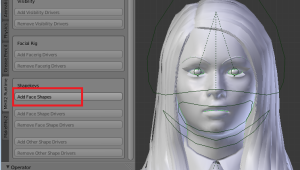
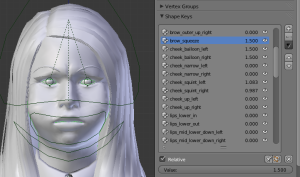
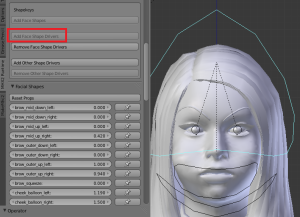
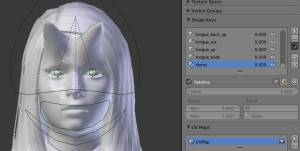
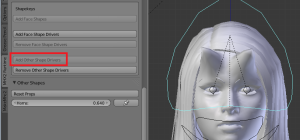
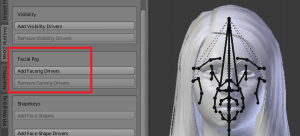
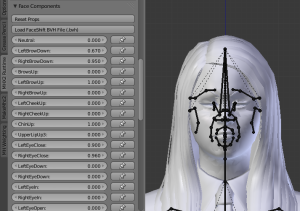
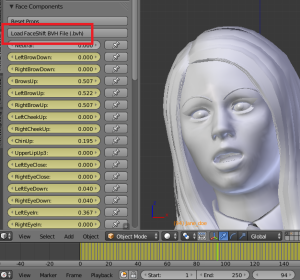
Hi Thomas,
thanks for releasing this great software.
I’m trying to control Face Components from the Python Console, using the commands, (where model_ID_str is the name of my .mhx2 model)
bpy.ops.mhx2.add_facerig_drivers()
bpy.data.objects[ model_ID_str ].[”MfaCheeksPump”] = 1
but I get an, SyntaxError: invalid syntax error. Can you advise me on how to control Face Components from the Python console please?
Thanks for your help, Aj
GillaGilla
Why few options like face shapes, Face rig drivers etc. are not able to access (or choose or click) … What i have to do to access these options … Please help …
GillaGilla
The idea is that the buttons are greyed out when they don’t make sense. E.g., you can’t add face rig drivers to a mesh, or to a rig that does not have a face rig, and you can’t add face shape drivers unless there are face shapes. Likewise, if you have already added drivers of some type, you can’t add them again, but the corresponding remove button should become active as well.
Although when I test the current unstable version, there seems to be something that cause exceptions in some cases. Have to check that further.
GillaGilla
Thomas, I just wanted to put a comment that this work is excellent! Somewhere between different versions of Blender and MakeHuman, all of my characters lost the facial expressions. Your MHX2 plugin has SOLVED that problem – with the click of a button I was able to apply to my old rigs and I am now able to change expressions again!!! Thanks so much!
GillaGilla
This is brilliant! Thanks for all the hard work. I’m currently trying to get a grin that doesn’t look like something out of The Terminator. Trickier than I imagined.
GillaGilla
Thomas,
Thank you for the MHX2 import utility. I noticed the Faceshift import option and looked at Faceshift for a proper download and didn’t find one. I then downloaded the ”tbo_test.bvh” file fom their web site. I wonder if I can create my own Faceshift compliant bvh file.
It would have to have it’s own ”Blendshapes” and ”Neck” nodes as main nodes.
But first I would have to create a video with my own human subject and mark the subject’s face with the ”Neck” nodes or markers. From that video I would then have to create a Blender armature, and then I’d have to export that file as .bvh file compliant with your ”faceshift.py” script in the ”import_runtime_mxh2” folder.
This could get complicated.
– somehow I’d have to make the ”FaceShiftShapes” compliant with your script AND I’d have to animate them. the same goes for the ”Neck/eye_left/eye_right” head shape or FaceShiftBones.
– i THINK the animation can come fom the creating 2 objects under Motion Tracking. One object would be the Neck/eye node (or ”FaceShiftBones”) the other would be and object for ”FaceShiftShapes”. each object would have to converted to an armature and exported as a bvh. each these 2 bvh files would have to be combined into a singled Faceshift compliant file.
– does this sound sensible or even workable?
Thanks
E. John Fuhr
GillaGilla
very nice addon and life saver also, i notice in v.0.27 the Add Face Rig Drivers is missing, and in 0.26 its working but animation run in very high speed, i dont know if there is some setting i missed i test with faceshift 2015 and blender is 2.7 thank in advance.
GillaGilla